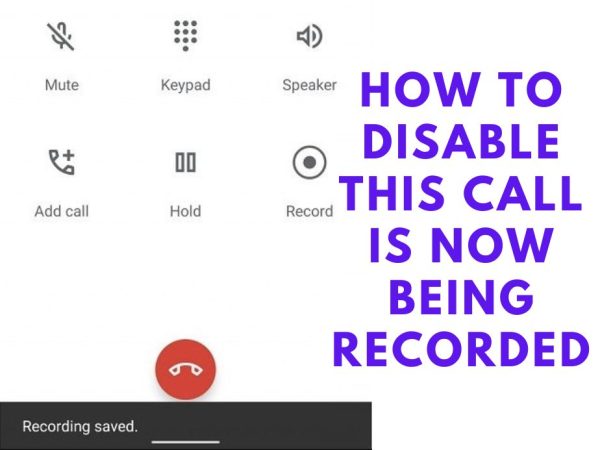
Discover how to disable the bothersome “This call is now being recorded” announcement and regain your privacy. In this guide, we’ll walk you through the steps to turn off the call recording feature that may be making you feel monitored and tracked. Explore the larger implications of recording customer service calls and find out how to take control. Read on to learn more and ensure a more private and seamless communication experience!
How to turn off the call recording feature on your phone
You can disable the call recording feature on your phone using a couple of methods. One way is to navigate to your phone’s settings, locate the call recording setting, and switch it off.
Alternatively, you can opt for a third-party app to turn off call recording. Research and choose an app that suits your requirements. After installing the app, follow the provided instructions to disable call recording.
Method 1: Change Google Dialer to Stock Dialer
You can change your Google Dialer to Stock Dialer to solve This call is now being recorded automatically and easily record calls. The method only works in some selected phones.
- Open the Google Phone app on your Android phone.
- Dial the code for your phone brand to access settings: (Vivo: ##556688##)
- After dialing the code, you’ll see two options: Google dialer and stock dialer.
- Switch to the stock dialer.
- Done! Now you can record calls without the warning sound.
- Other Phone Open Setting and Search System Dialer and select as always use.
Remember to be careful when changing your phone settings and follow local laws about call recording. Also, note that these codes might change, so check for updates if necessary.
Method 2: Use the TTSLexx App to disable the announcement “This call is now being recorded?”
TTSLexx is an Android app that allows users to create and use their dictionaries with Google’s Speech Services. It’s especially useful for languages like Russian with stress marks, but it can also improve reading in other languages. TTSLexx is like a “quasi-TTS” add-on, working alongside Google TTS. This method works in Redmi, Xiaomi, Moto, and Google Phones.
We use TTSLexx to disable the “This call is now being recorded” announcement. Follow the below steps:
- Download and install TTSLexx from the Play Store, and create a custom dictionary for Google Text-to-Speech. Use it to disable Google Dialer announcements on Android, no data collection is assured.
- Go to phone settings, find “text to speech,” and choose “Text-to-speech output,” usually in Accessibility settings.
- Open the Google Dialer (Phone app) settings and navigate to “Preferred engine.” Choose the “TTSLexx” app to optimize your calling experience.
- To disable call recording announcements, tap and hold the Google Dialer icon, select “App Info,” and go to “Storage.” Click on “Clear data” and choose “Clear all data.” Remember to back up your call history before proceeding, as this action will delete it entirely.
- After clearing the data, restart your Android phone to ensure the changes take effect.
- Open the Google Dialer app, make a call, and tap on “Record.” This time, the app should not announce that the call is being recorded.
- If the problem continues, try removing the latest updates for the Google Dialer app. Follow the steps from the first instruction and clear the app’s existing data. This should fix any issues with recording announcements.
Method 3: Disable the “This call is now being recorded” ODialer App (for Oneplus, Oppo, and Realme Phone Users)
If you own a OnePlus, Oppo, or Realme phone, you can easily install the previous ColorOS Dialer app to record calls without any warnings. Here, we’ll guide you through the process of using the original ColorOS dialer on OnePlus and Oppo phones to record calls without the usual recording warning.
- Get the stock dialer app by ColorOS, ODialer, for free from the Play Store.
- Open ODialer after installation and set it as your default dialer. Make sure to grant all necessary permissions for optimal performance.
- Open ODialer (Phone app), initiate a call and tap on the “Record” button. Record your calls seamlessly on Oppo, Realme and OnePlus smartphones without any intrusive announcements or warnings.
- Now you can easily record calls on your Oppo and OnePlus phones using ODialer without any hassle.
Method 4: Disable the “This call is now being recorded” ODialer App for Vivo and Iqoo Phone
Did you know that Vivo and iQOO phones have a secret built-in Phone app that allows call recording without any announcements? Surprisingly, it’s disabled by default, but you can easily enable it and replace the Google Dialer app with a simple trick. Here’s how to do it:
- Open the Google Dialer(Phone) App
- Dial USSD code that allows you to change your Default Dialer
- The USSD Code is *#*#556688#*#*
- After dialing this you land the secret “Alternate Phone and Contacts” page by following these steps. Once there, switch on the toggle and tap “OK,” then select “Set now.”
- Next, set the alternate Phone app as your default dialer.
Conclusion
We hope now you can easily record calls without the announcement “This call is now being recorded”. If you find this article helpful, share it with your friends and family. Thank You for reading!
Also, Read This:


