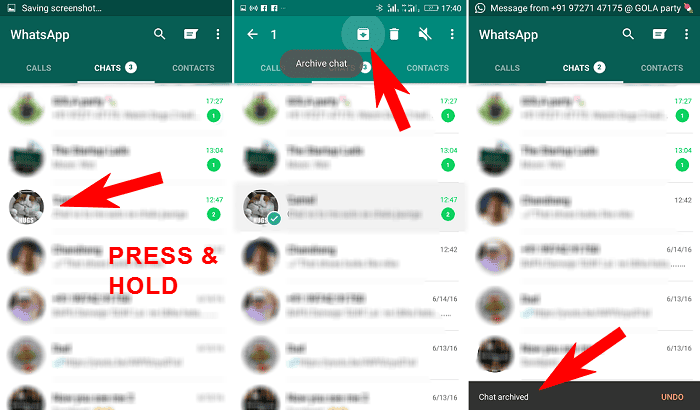
This article provides a solution for Android users looking to securely hide their WhatsApp chats without archiving them. If you’re seeking a more secure method to conceal your conversations on Android without using the archive feature, you can explore alternative workarounds to effectively hide your WhatsApp chats.
If you’re searching for a way to hide WhatsApp chats on Android without archiving, this article is your go-to guide. Simply follow the below method to hide your WhatsApp chats without using the archive feature on Android.
Method 1: Hide WhatsApp Chat by Using GBWhatsApp
If you’re interested in extra features for WhatsApp, you’ve probably come across GB WhatsApp. This application offers various additional functionalities, such as the ability to hide WhatsApp chats with passwords. Here’s a guide on how to install GB WhatsApp and use it to hide chats. Follow the below steps to Hide WhatsApp Chat by Using GBWhatsApp:
- To Download GBWhatsApp, Open Chrome Search GBWhatsApp, and go to the GBWhatsApp website.
- After downloading GBWhatsApp, Install the GBWhatsApp app on your Android device.
- Go to the chat or group conversation you want to hide.
- Long press on the chat or group conversation you want to hide until it becomes highlighted.
- Tap on the three dots icon located in the top right corner of the screen.
- From the drop-down menu, select the “Hide” option.
- GBWhatsApp will prompt you to set a security lock to protect your hidden chats. You can choose between a PIN, pattern, or fingerprint lock.
- Draw the pattern or enter the PIN or fingerprint to confirm your chosen security lock.
- The selected chat or group conversation will now be hidden from your WhatsApp home screen.
Steps for seeing your Hidden Chat:
- Open the GBWhatsApp app on your Android device.
- Look for the GB Settings icon located in the top right corner of the screen.
- Scroll down and tap on the “Privacy and Security” option.
- Tap on the “Hidden Chats” option.
- Enter the security lock you set earlier to access your hidden chats.
- The list of hidden chats will be displayed. You can tap on any chat to view it.
Remember that using GBWhatsApp is against WhatsApp’s Terms of Service, and using it may result in your account being banned.
Method 2: Hide WhatsApp Chat by Using Locker for Whats Chat App- Secure Private Chat
The Whats Chat App Locker is an Android application that allows you to secure your WhatsApp conversations by using a PIN or your fingerprint. This is useful for maintaining the privacy of your chats and preventing unauthorized access. Below we give steps:
- Download the Whats Chat Locker app from the Play Store and install it on your Android device.
- Open the Whats Chat Locker app on your phone.
- The app will ask you to allow accessibility. Choose “enable” to grant permission.
- Turn on the necessary services to provide all the required permissions to the application.
- Once configured, open your WhatsApp, and all your chats will be displayed.
- The chats will be visible in your WhatsApp, but the messages will be protected by a password or PIN, ensuring that others cannot read them.
- To unlock a WhatsApp chat, visit the Whats Chat Locker app.
Also, Read This: How to see Instagram private account posts | How To View Private Instagram Profiles, Posts, Reels, and More
Method 3: Hide WhatsApp Chat by Using WhatsApp Plus
WhatsApp Plus is not the official WhatsApp app; it’s a modified, third-party version that is not connected to WhatsApp and can’t be found on the official Google Play Store. WhatsApp Plus offers several features that are not available in the official app and one of them is Hide WhatsApp Chat. Below we give step by step-by-step process to Hide WhatsApp Chat by using WhatsApp Plus:
- Download and Install WhatsApp Plus Application from Chrome.
- Log in with your number.
- Select the Chat that you want to Hide.
- Click on three dots and select the hide chat option.
- Create or Enter a password for accessing hidden chat after hiding.
- The selected chat will now be hidden from your main chat list. It will only be accessible under the ‘Hidden Chats’ section.
Conclusion
We cover several methods for hiding WhatsApp Chat. We assume that you get all the information properly. If you find any query related to “HideWhatsApp chat”, please tell us by commenting below.


