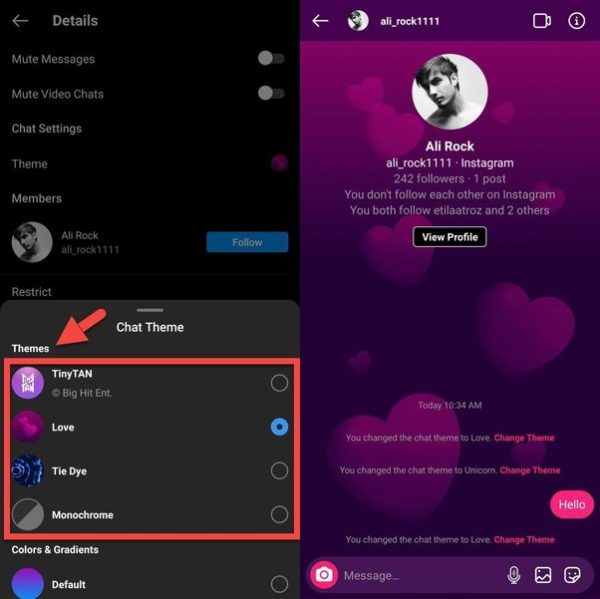
Currently, Instagram is one of the most famous and trending social media applications all over the world. Instagram is used by more than 2.35 billion people every month, making it the fourth most popular social media platform worldwide in terms of monthly active users. It is expected to surpass 2.5 billion users by the end of 2023. Nearly half of the world’s 4.18 billion smartphone users, specifically 47.84%, engage with Instagram every month.
Instagram, a widely used social media platform, regularly introduces new features to keep its users engaged. In this article, we’ll discuss a feature on Instagram known as Chat Theme, and also answer a commonly searched question: How can you change the chat theme on Instagram?
Bored of the same old Instagram chat themes? Well, good news! You can easily switch things up by changing your chat themes and background colors. If you’re curious about how to change Instagram chat themes, you’re in the right spot.
What is the Instagram chat theme?
An Instagram chat theme is the background image or color you can use to personalize the appearance of your Instagram Direct Messages (DMs). You have a range of options, such as solid colors, gradients, and patterns, and the ability to design custom themes using your photos or images.
How to change the chat theme on Instagram?
Here are the steps on how to change the chat theme on Instagram:
- Launch the Instagram app and click on the paper airplane icon located in the top right corner to access your Direct messages.
- Open the specific chat you want to personalize by tapping on the chat name at the top of the screen.
- Click on the “i” icon in the top right corner to open the Chat Settings menu.
- Scroll down and select “Theme” to explore a variety of available chat themes.
- Choose your preferred theme, and witness the instant transformation of your chat interface.
- For more customization, explore the “Colors and Gradients” option to pick a specific color for your chat bubbles.
- After making your selection, tap the “Back” button to return to the Chat Settings menu.
- Finally, click on the “Chat” button to return to your conversation with the newly applied theme.
Once you’ve picked a new theme or color, it’ll show up in your chat. You can switch it up whenever you want by going through the same steps.
Also, Read This: How to see Instagram private account posts | How To View Private Instagram Profiles, Posts, Reels, and More
How do Instagram chat themes work?
Instagram’s chat theme feature allows users to customize the appearance of individual conversations, providing a personalized touch to their messaging experience. Unlike WhatsApp, where you can change themes for all chats at once, Instagram lets you modify themes for each specific chat separately.
When you decide to change the theme of a particular chat, this modification is reflected on both ends of the conversation. If one party changes the chat theme, it automatically updates for the other party as well. Additionally, notifications are sent to inform the other participants about the theme change.
To change a chat theme, you simply tap on the theme option, revealing a list of themes, gradients, and colors. If you choose a theme from the list, it applies to the entire chat, altering the overall visual appearance. On the other hand, selecting gradients and colors only affects the background of the text, providing a more nuanced customization option. This feature enhances the aesthetic appeal of Instagram chats, allowing users to express themselves through visual elements.
How to Fix Instagram Chat Theme Not Working Problem?
- Ensure your Instagram app is up-to-date by checking for updates in the App Store (iOS) or Google Play Store (Android).
- Reboot your phone to resolve minor glitches and software issues.
- Optimize app performance by clearing the Instagram cache to remove temporary files.
- If the issue persists, uninstall and reinstall the Instagram app, ensuring you backup your account data beforehand.
- For unresolved problems with the chat theme, reach out to Instagram support for additional troubleshooting assistance.
FAQs
If we change our chat theme on Instagram will they know?
Yes, if you change your chat theme on Instagram, the other person in the conversation will see a notification that you have changed the theme.
Is there no dark mode on Instagram?
Yes, there is a dark mode on Instagram. It is available on both iOS and Android devices, as well as on the Instagram website.
Conclusion
We cover how to change your Instagram chat theme on Android and iPhone with our detailed guide. We’ve included step-by-step instructions. If you’re facing issues with the theme option, we’ve got solutions for you. If you still have questions about changing chat themes or background colors? Drop a comment below for assistance.


